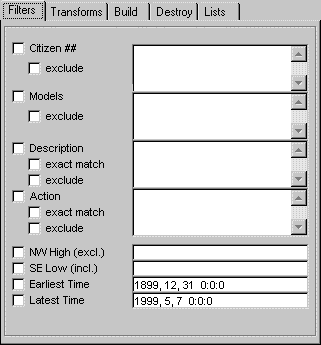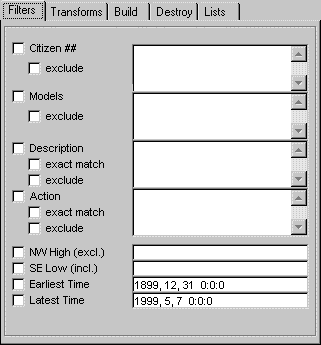Index
Index
Xelagot building tools
The Project: cleaning up
You have seen how to query the server to do a survey, and how to copy areas of the survey into a project. Unless your property is totally isolated from others, or for other reasons, there may be quite a few unwanted objects in the project. You will need to remove these objects.
REMOVING OBJECTS WITHOUT USING FILTERS
- You have already seen that it is possible to remove whole cells, sectors or zones from the project by right-clickling on a cell and selecting Remove...
- You can also remove individual objects from the list by selecting some text of the object you wish to delete and right-clicking on it: choose Remove Object from Project.
HIDING AND REMOVING OBJECTS USING FILTERS
Filters are used to allow certain objects to remain part of the project, while others are deselected and marked as not part of the project. The objects that stay in the project remain visible, the deselected ones are hidden from view (but not yet removed).
The tab Filters on the right area of the Survey Manager has a series of filters you can apply to your project to deselect unwanted objects. After applying these filters, you will have to consolidate your project to actually remove them (see below and next page).
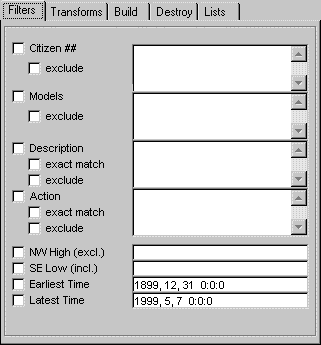
|
The filters provided are:
- citizen numbers
- models
- description
- action
- North West High boundary
- South East Low boundary
- earliest time
- latest time
|
- To activate a particular filter, checkmark the box to the left of the filter, to deactivate it, uncheck it. For instance, to use the filter for citizen numbers:
 . .
- Edit your filter.
- Make sure that the box marked Filters on the Project tab is also checkmarked.
- To apply the filter and update your project, press update on the Project tab.

- If you are satisfied with the action of the filter, and want to make it permanent, press consolidate: this action is irreversible. But many times, you will only want to apply a filter to temporarily hide objects. Any time you make changes to filters, press update to apply them. More than one filter can be used at the same time.
|
The filters are described below.
filter CITIZEN NUMBERS
This filter has two lists, an 'allow these numbers only'-list when the checkbox exclude is unchecked, or 'don't allow these numbers'-list when checked. Only one list will be used. You may type in as many citizen numbers as you wish, separated by a comma.
filter MODELS
This filter has two lists, an 'allow these models only'-list when the checkbox exclude is unchecked, or 'don't allow these models'-list when checked. Only one list will be used. You may type in as many citizen numbers as you wish, separated by a comma. You may also use * at the begining or end of a model:
- tab* will find tab, tab.rwx, table.rwx etc.
- *tab* will also find ztab.rwx
filter DESCRIPTION
Not a very intelligent filter. Has only one list. Options available:
- exact match will only find full matches. Otherwise partial sentences will also match and be case insesitive.
- as the previous filters, has an exclude option (does not swap lists)
filter ACTION
Is similar to the Description filter.
filter NW High (excl)
This is a composite filter. It may contain one or more of the following data:
- a northern boundary to your project. this boundary and every object north of it will be excluded from your project
- a western boundary to your project. this boundary and every object west of it will be excluded from your project
- an upper boundary to your project. this boundary and every object higher will be excluded from your project
examples:
5n excludes 5.000n and anything to the north of it
3w 2.09a excludes 3.000w and anything to the west of it, and 2.09m altitude and anything higher
58.5e -100a excludes 58.500e and anything to the west of it, and also excludes -100.00m altitude and anything higher (a deep sea project?)
filter SE Low (incl)
This is a composite filter. It may contain one or more of the following data:
- a southern boundary to your project. every object south of this boundary will be excluded from your project, the boundary itself is not excluded
- an eastern boundary to your project. every object east of this boundary will be excluded from your project, the boundary itself is not excluded
- a lower boundary to your project. every object lower than this boundary will be excluded from your project, the boundary itself is not excluded
examples:
2n excludes anything to the south of it 2.000n, i.e. excludes 1.999n and anything to the south of it
37.856s -10.0a excludes 37.855s and anything to the south of it, and excludes -10.01m altitude and anything lower
5w 10.0a excludes 4.999w and anything to the east of it, and excludes 9.99m altitude and anything lower
filters EARLIEST TIME, LATEST TIME
These two filters allow you to fix time periods: if you know that your project was built within a certain period, or before or after a certain date, you can use these filters to help you clean up.
Input these numbers: year, month, day, (optionally) hour, minute, second
You may use a space or the usual separators between entries.
TIPS AND TOOLS

Index |