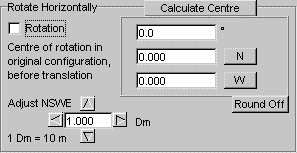
The steps covered until now are: surveying an area, making a project from the survey, cleaning up the project from unwanted objects, consolidating the project and saving it, as well as loading and merging a project from file. These steps are sufficient if you wish to back up some property, to delete it or to restore lost property. They do not modify the objects in any way, and they leave the object number (identification number) of the objects intact.
You may wish to go a step further: copy the project somewhere else in the same world or to another world that has exactly the same objects, i.e. the objects of the project have to be moved elsewhere. Or you may wish to rotate it by a certain angle. This can be done with the tools on the tab Transforms. How to use Transforms will be explained on this page. Next page explaind how to actually copy objects from one location to another.
Before you start, make sure your project has been consolidated and saved to file, and that the Filters checkbox is unchecked. If you loaded a project from file, you do not need to consolidate it.
A project that has applied transforms is made unsuitable for deleting objects, because the position of objects and their object number has been altered.
It is highly recommended NOT to use filters and transforms together. Filter off what you don't want, consolidate and save to file (this file may be used for deleting objects). Then use transforms, consolidate again and save again (usually, with a different filename: this file is useless for deleting objects).
Rotations should only be applied once. You may test rotations many times, because the bot remembers the original coordinates of the objects until you consolidate the project, but once a rotated project has been consolidated, it should not be rotated a second time. The reason is that to rotate an object, the bot uses trigonometrical functions and approximates the resulting coordinates to the nearest centimetre. By rotating a second time, you start off with aproximated values and approximate again. Possible exceptions to this rule: rotations of exactly 90 or 180 degrees.
To rotate, you need to know two things:
Input the values in the appropriate boxes, then checkmark the box Rotation and, on the Project tab, checkmark the box Transforms and hit upgrade.
If both Rotation and Translation are applied simultaneously, the project is first rotated and the translated.
See Tips and Tools at the bottom of this page.
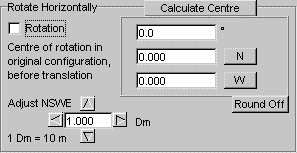
Translations, i.e. moving NSWE or up/down, do not introduce approximation errors. They may be freely applied at any time.
Input the values in the appropriate boxes, check the check-box or boxes for the translation(s) you wish to apply: NS, WE, Altitude. Then check Transforms and hit Upgrade.
If both Rotation and Translation are applied simultaneously, the project is first rotated and the translated.
See Tips and Tools at the bottom of this page.
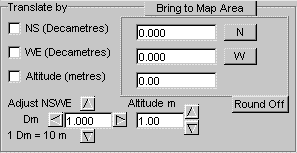
Index |