
Index |

After landing |
Getting started
Login
Start the program file x1.exe
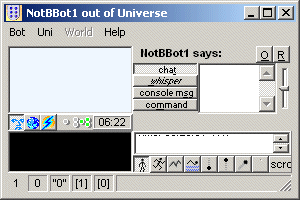 The first glimpse you'll get of Xelagot is this: a small window at the top left corner of your screen. Drag the right bottom corner to resize it to a convenient size and move it to where you want it to be.
The first glimpse you'll get of Xelagot is this: a small window at the top left corner of your screen. Drag the right bottom corner to resize it to a convenient size and move it to where you want it to be.
You should now see something like this:
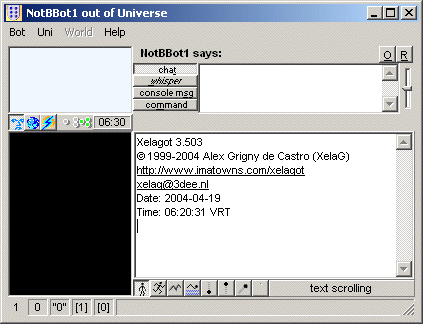
This is the
main screen. The menu bar has four headers: Bot, Uni, World, Help. Under it are four main areas.
- The largest of all is the white chat-window: all text output goes there. It has the version number, copyright notice, url and email, and the date and time (in Virtual Reality Time or VRT).
- Above it is a white input box, with buttons marked chat, whisper, console msg and command. The line above it reads: NotBBot1 says:.
- Next to these, to the left, is the whisper list, coloured in light blue.
- Below this list, the presence list is visible as a black area, crowned by 3 illustrated buttons, six LED indicators and a clock with the VRT time.
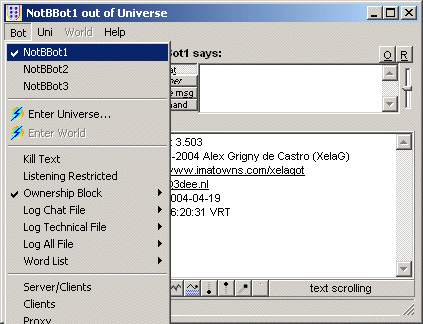 Select menu Bot item NotBBot1. Don't panic, you'll change the names of the bots soon!
Select menu Bot item NotBBot1. Don't panic, you'll change the names of the bots soon!
You are about to start logging in the first bot (are you online?). This is the Login Options selector:
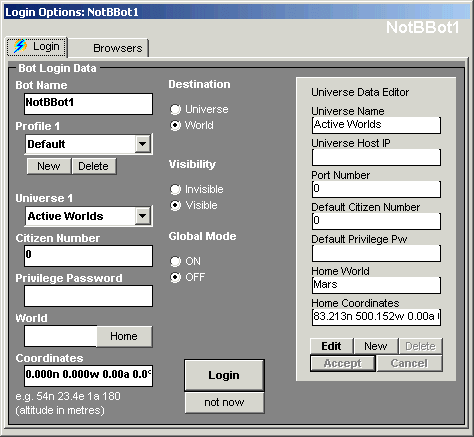 It has two tabs: Login and Browsers. You will use the Login tab now, Browsers will be explained later.
It has two tabs: Login and Browsers. You will use the Login tab now, Browsers will be explained later.
Notice two areas: a dark grey one, the Bot Login Data, and a light grey one, the Universe Data Editor.
Type in a name for your bot where you see NotBBot1 (in these examples I'll use Pal).
The next few steps assume you are logging into the Active Worlds universe. If your first login is in another universe, you will need to add the universe to your profile before you use the Universe Data Editor. Read the NEW UNIVERSE instructions at the bottom of the page..
Next, leave the Default profile and Active Worlds universe selected in the Profile and Universe combo boxes, go to the Universe Data Editor and click on Edit.
Fill in the fields Default Citizen Number and Default Privilege Pw with your Citizen Number and Privilege Password* (I'll use my own numbers in this example), then click Accept. This stores the data and disables the Universe Data Editor.
Then type in a World and the coordinates in the Bot Login Data fields.
* your Privilege Password is not the usual password you use to enter AW, it is an optional second password you can give to someone when you want them to build in your name. You can enter a Privilege Password in the AW browser: go to Options | Citizen, and enter it there.
This should be the result.
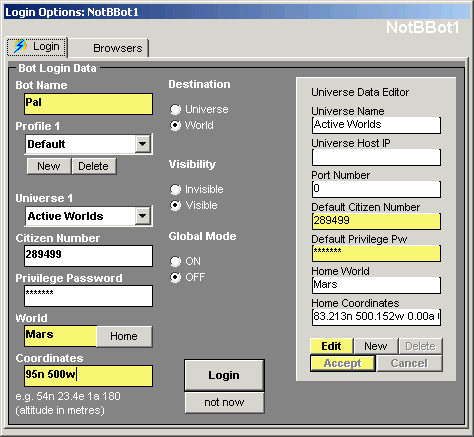 I have marked in yellow the fields you used to type in your data. Notice the Bot Login Data fields Citizen Number and Privilege Password changed by themselves when you clicked Accept. These two fields come in handy when you want to use temporary Citizen Numbers and Password, they are not saved to file nor change the default settings. All other fields in the Universe Data Editor and Bot Login Data are saved.
I have marked in yellow the fields you used to type in your data. Notice the Bot Login Data fields Citizen Number and Privilege Password changed by themselves when you clicked Accept. These two fields come in handy when you want to use temporary Citizen Numbers and Password, they are not saved to file nor change the default settings. All other fields in the Universe Data Editor and Bot Login Data are saved.
You are now ready to start your first Xelagot. Click on Login. The Login Options selector will vanish. Watch the chat window to follow the login process. Good landing!
A note for later on, when you feel familiar with the login procedure:
- Profiles and Universes can be found in the Login Selector (the one you use to login a bot), tab Login.
- Each profile you make can contain a list of universes. You can add more profiles and universes and remove unwanted ones by pressing the New and Delete buttons under the Profiles combo and under the Universe Data Editor. Profiles are used by the bot to log into a universe and to move from universe to universe: the bot sticks to one profile until it is changed in the login selector. See also Xelagot topics: Profiles.
- NEW PROFILE. When you first start using the bot, you will only need the Default profile. As you progress, you may want to use different combinations of universes and citizen numbers for your bots. Each such combination requires a new profile.
To add a profile, first select one of your existing profiles in the Profile combo. This profile will serve as model for the new profile. Then click on the New button under the Profile combo, and give your profile a unique name in the input box. Click Accept. This creates a brand new profile with the same universes and data as the previously selected profile. Next, you will need to select each individual universe of this new profile (combo box Universe) and edit its Default Citizen Number and Default Privilege Password fields in the Universe Data Editor: to do so, at the bottom of the editor click Edit, modify the necessary data and click Accept to store the data and close the editor.
- NEW UNIVERSE. You might want to start by adding universes to your Default profile. You will need to know 3 things to do that.
- the Name of the Universe. This must be a unique name, because it must identify the universe not only for you, but for the bots as well. Use preferably the same name that appears on the universe browser's caption bar (top left).
- the host name or IP number of the universe server. For Active Worlds you may leave this blank.
- the port used to access this universe. For Active Worlds, use the default value 0.
If you have a browser for that universe, you can find the host and port data in the ini file Aworld.ini, in the section [universe]. Sometimes only the host or the port will be mentioned, because the other is a default value. The default host (IP) is left blank, the default port is set to 0 in the login selector.
To add a universe to a profile, select any profile (or leave the Default one selected), go to the Universe Data Editor (light grey area) and click New at the foot of the editor. Type in the data for that universe: Name, Universe Host IP and Port Number, and click Accept.
- You may always return later and change the data if necessary. Any additions or changes in the universe data themselves (name, IP or port) will be effective in all profiles.
- Changes in password will also affect all profiles when necessary.
- The Citizen number field is peculiar: it accepts one number as expected, but it will also accept a comma separated list of numbers. The first number will be used as login number (the privilege password corresponds to the login number), the others will be treated by the bot as equal bosses (first bosses or owners, have all rights of command on the bot).
- The universe Data Editor has two Home fields for the world and coordinates of a place of your choice. You can recover these values in the Bot Login Data by pressing the home button.
- If you wish to keep more than one list of universes, you may add profiles. The profile must have a unique name, compatible with file names (no weird characters). The data of the currently selected profile will be copied into the new profile.
The bot may also log into a Universe without entering a world. To do this, select Destination Universe, or press the SHIFT key when clicking the Login button.
To enter the world invisible, select Visibility Invisible.
For Caretaker bots to enter a 3.3 world in Global Mode, select Global Mode ON.
The use of the second tab on this selector, Browsers, is explained in Tracking the browser.

Index |

After landing |
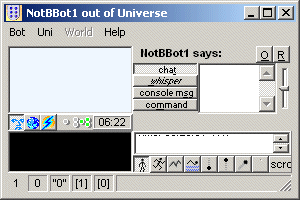 The first glimpse you'll get of Xelagot is this: a small window at the top left corner of your screen. Drag the right bottom corner to resize it to a convenient size and move it to where you want it to be.
The first glimpse you'll get of Xelagot is this: a small window at the top left corner of your screen. Drag the right bottom corner to resize it to a convenient size and move it to where you want it to be.
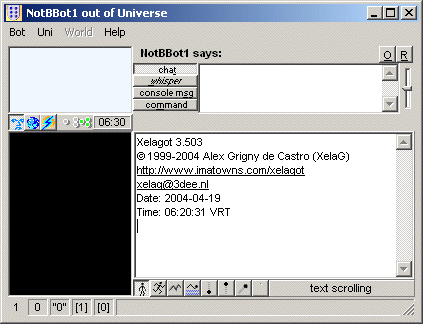
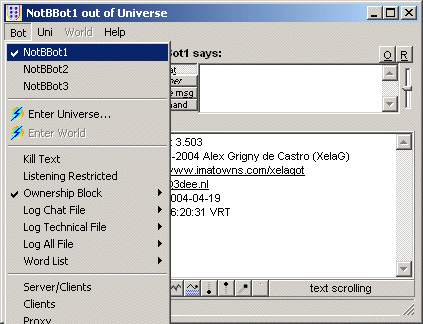 Select menu Bot item NotBBot1. Don't panic, you'll change the names of the bots soon!
Select menu Bot item NotBBot1. Don't panic, you'll change the names of the bots soon!
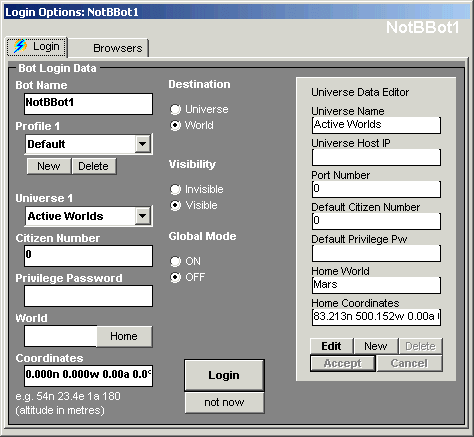 It has two tabs: Login and Browsers. You will use the Login tab now, Browsers will be explained later.
It has two tabs: Login and Browsers. You will use the Login tab now, Browsers will be explained later.
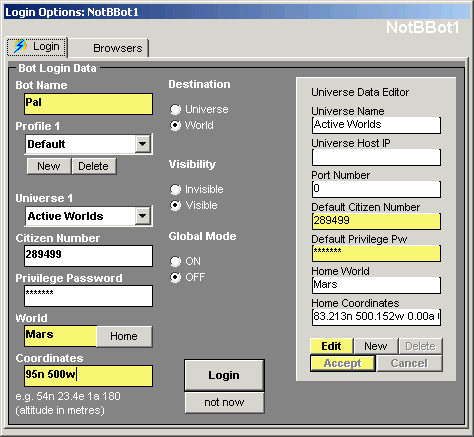 I have marked in yellow the fields you used to type in your data. Notice the Bot Login Data fields Citizen Number and Privilege Password changed by themselves when you clicked Accept. These two fields come in handy when you want to use temporary Citizen Numbers and Password, they are not saved to file nor change the default settings. All other fields in the Universe Data Editor and Bot Login Data are saved.
I have marked in yellow the fields you used to type in your data. Notice the Bot Login Data fields Citizen Number and Privilege Password changed by themselves when you clicked Accept. These two fields come in handy when you want to use temporary Citizen Numbers and Password, they are not saved to file nor change the default settings. All other fields in the Universe Data Editor and Bot Login Data are saved.